


















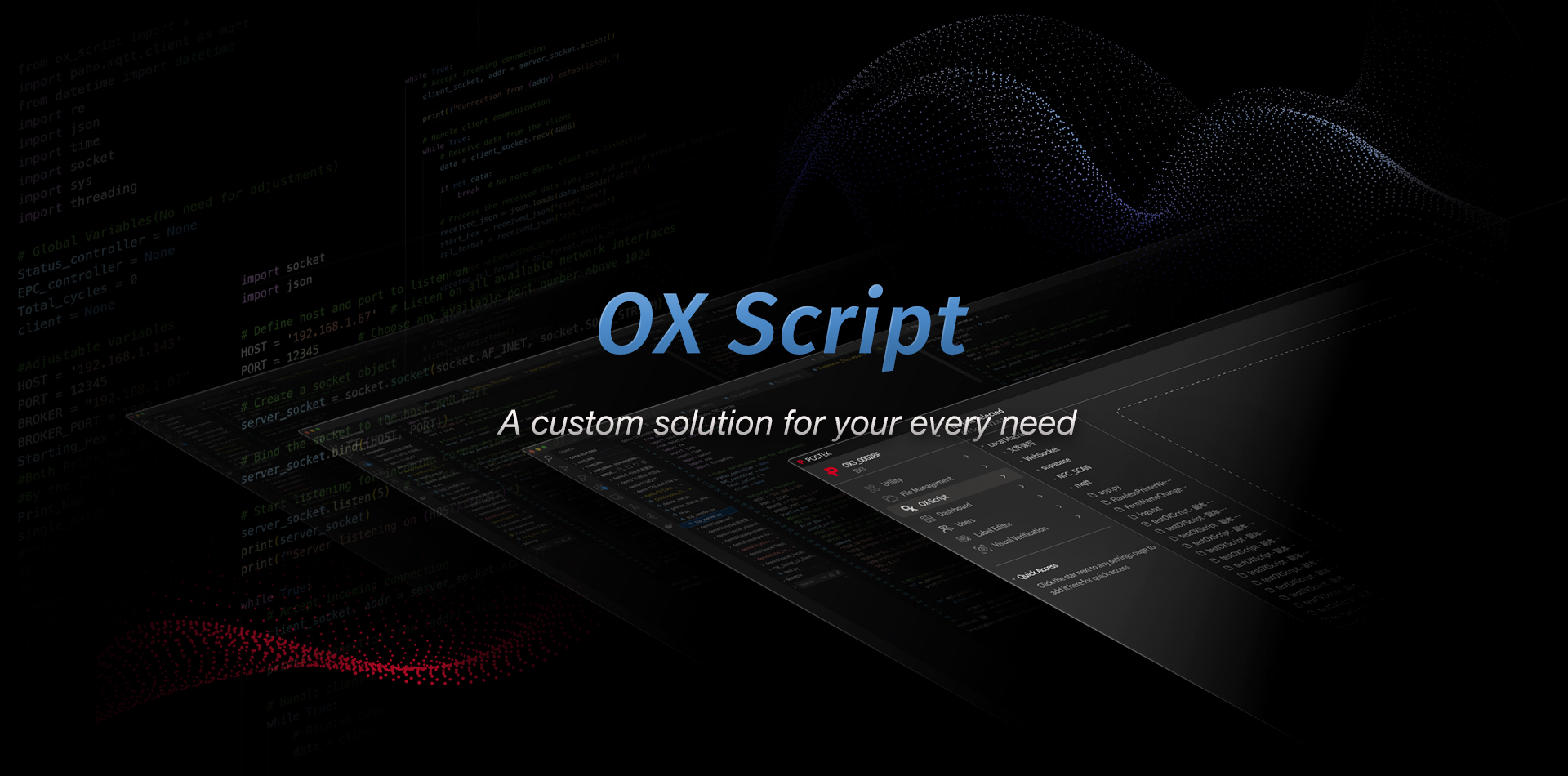



















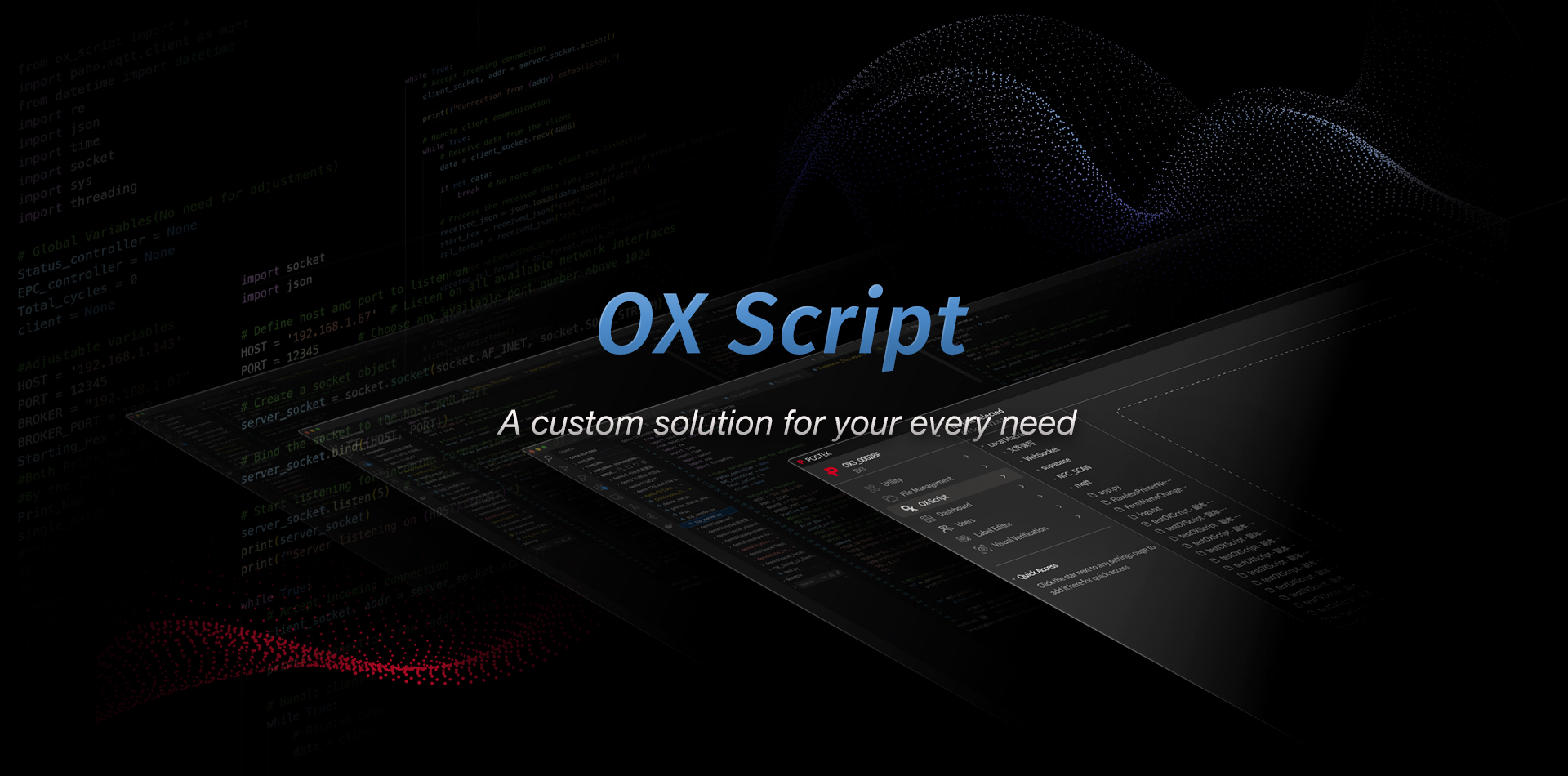
1. Improper installation of media
The label should be fed beneath the media guide rod, between the media sensors, and between the media guides. Gently push the media positional guides towards the middle to lock the label into place.
Refer to the following video for correct installation of the media and ribbon:
2.Incompatible media sensor or improper positioning of the media sensor
1) The printer defaults to use the transmissive media sensor. The position of the transmissive media sensor can be adjusted through the switch on top of the transmissive media sensor(The position defaults to the right side which is 8mm to the right of the center). For printing labels with holes, please push the media sensor back towards the middle
2) If the label has black markings on the back, or the hole is not in the center of the label. Please turn off DIP switch number 5 on the back of the machine and restart the printer. This would switch the printer to use the reflective media sensor. The position of the reflective media sensor can then be fine-tuned to best fit the situation.
3) When the media sensor and media position is properly adjusted to the situation, performing a media calibration could resolve the issue:
-Press and hold the [Feed/Calibrate] button with the printer in standby mode for 4 seconds. The printer will initiate the automated media calibration process. During calibration, the [Ready], [Media], and [Ribbon] indicators would blink at the same time. The calibration process is complete when the blinking lights turn solid on all three indicators. Press the feed button again. If the printer feeds a label correctly, then the printer is ready for printing.
3.If using continuous media
It is important to set the media type to “continuous media” in the label editing software or printer driver if using continuous media. Media calibration is not necessary when using continuous media. Simply input the proper size parameters and the printer is ready for printing.
1. To set the media to continuous media in the label editing softwarebartender, click on“print”
2. In the pop-up window, click on“Document Properties”
3. In the drop-down menu, select “Stock”
4.Find media type in menu options, and set the Media Type to “Continuous”
5. If using third-party software, navigate to the printer driver setting page. Find “Stock”, and set the media type to “Continuous”
4.If the media is installed correctly, the media being used is not
“continuous media” and this issue persists for transmissive and reflective media sensors. Please contact us through the official POSTEK website for the next steps or repair options